Css font properties 
 Css font properties allow you to change the font family, boldness, size, and the style of a text. You probably already knew how to make text bold or underlined, but did you know you could resize your font using percentages? . Basically Css gives you great control over the way your text is displayed. Devsocial.net offers free online tutorials, references and free SEO Tools the world wide web design library.
Css font properties allow you to change the font family, boldness, size, and the style of a text. You probably already knew how to make text bold or underlined, but did you know you could resize your font using percentages? . Basically Css gives you great control over the way your text is displayed. Devsocial.net offers free online tutorials, references and free SEO Tools the world wide web design library.
 Table of Contents:
Table of Contents:
| Property :: | Description :: | Values :: |
| Font | A shorthand property for setting all of the properties for a font in one declaration. | font-style font-variant , font-weight , font-size/line-height, font-family , caption, icon , menu , message-box , small-caption , status-bar |
| Font - family | A prioritized list of font family names and/or generic family names for an element. | font-style , family-name , generic-family |
| Font-size | Sets the size of a font. | xx-small , x-small , small , medium , large , x-large , xx-large , smaller , larger , length , % |
{ Font-size-adjust: Any Value ; } |
Specifies an aspect value for an element that will preserve the x-height of the first-choice font | none , number |
| Font-stretch | Condenses or expands the current font-family. | normal , wider , narrower , ultra-condensed , extra-condensed , condensed , semi-condensed , semi-expanded , expanded , extra-expanded , ultra-expanded |
| Font-style | Sets the style of the font. | normal , italic , oblique |
| Font-variant | Displays text in a small-caps font or a normal font. | normal , small-caps |
| Font-weight | Sets the weight of a font. | normal , bold , bolder , lighter , 100 , 200 , 300 , 400 , 500 , 600 , 700 , 800 , 900 |
CSS Syntax
The CSS syntax is made up of three parts: a selector, a property and a value:
selector {property: value} |
The selector is normally the HTML element/tag you wish to define, the property is the attribute you wish to change, and each property can take a value. The property and value are separated by a colon, and surrounded by curly braces:
body {color: black}
|
Note: If the value is multiple words, put quotes around the value:
p {font-family: "sans serif"}
Note: If you wish to specify more than one property, you must separate each property with a semicolon. The example below shows how to define a center aligned paragraph, with a red text color:
p {text-align:center;color:red}
To make the style definitions more readable, you can describe one property on each line, like this:
p
{
text-align: center;
color: black;
font-family: arial
}
Grouping
You can group selectors. Separate each selector with a comma. In the example below we have grouped all the header elements. All header elements will be displayed in green text color:
h1,h2,h3,h4,h5,h6
{
color: green
}
|
Class Selector
With the class selector you can define different styles for the same type of HTML element.
Say that you would like to have two types of paragraphs in your document: one right-aligned paragraph, and one center-aligned paragraph. Here is how you can do it with styles:
p.right {text-align: right}
p.center {text-align: center}
|
You have to use the class attribute in your HTML document:
<p class="right"> This paragraph will be right-aligned. </p> <p class="center"> This paragraph will be center-aligned. </p> |
Note: To apply more than one class per given element, the syntax is:
<p class="center bold"> This is a paragraph. </p>
Rating:
Capable: 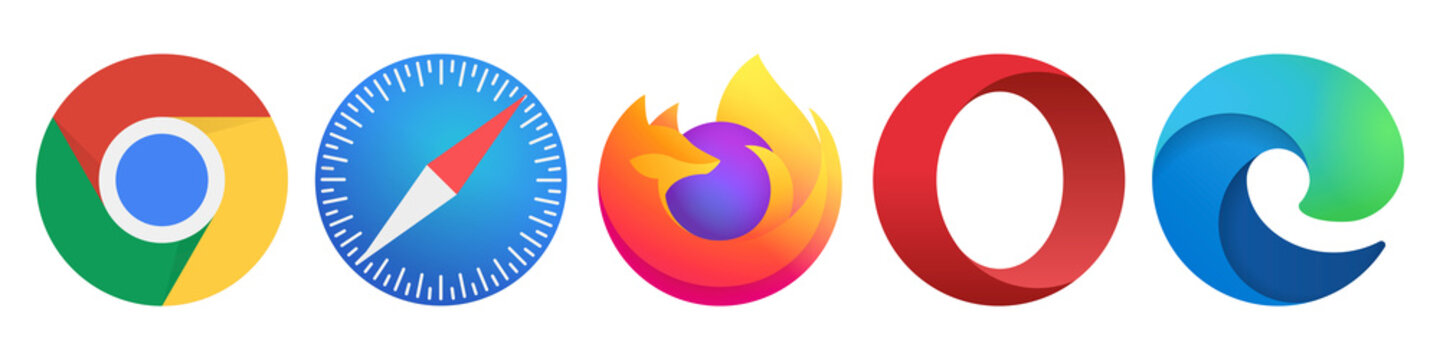
Date Posted: 2/5/2023
 Note: Make sure your page contains a valid doctype for this menu to render properly.
Note: Make sure your page contains a valid doctype for this menu to render properly.
 Revision History: Nov 8th, 2023': updated code..
Revision History: Nov 8th, 2023': updated code..
 Usage Terms: | Please Read - -> >
Usage Terms: | Please Read - -> >
Viewed: 73,077
 Share our library with others. Spread the love. Share:
Share our library with others. Spread the love. Share: 
Was this article & Examples Helpful ?
If so you can help us bring this and more to become available for you at anytime. You can help us by donating any amount or Sharing & Following Us. Donate through PayPal.
 More useful links:
More useful links:

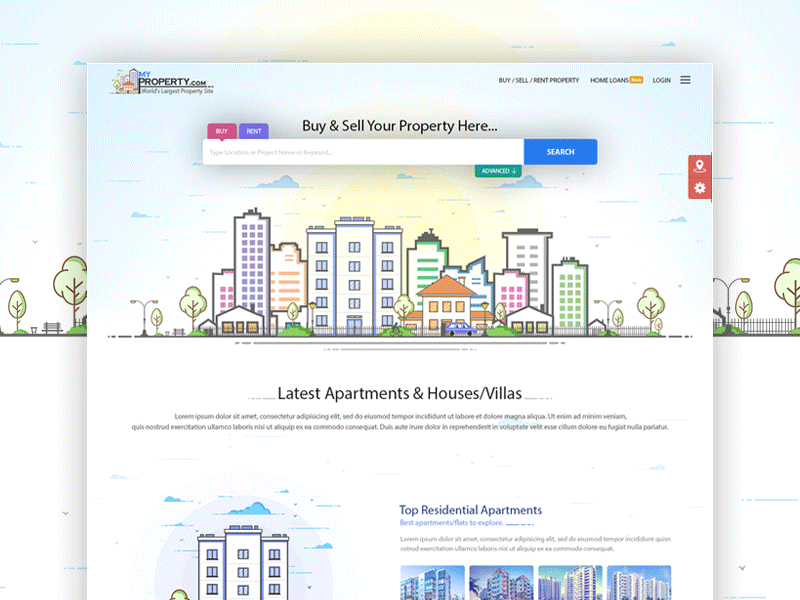
 Price: $3,500
Price: $3,500 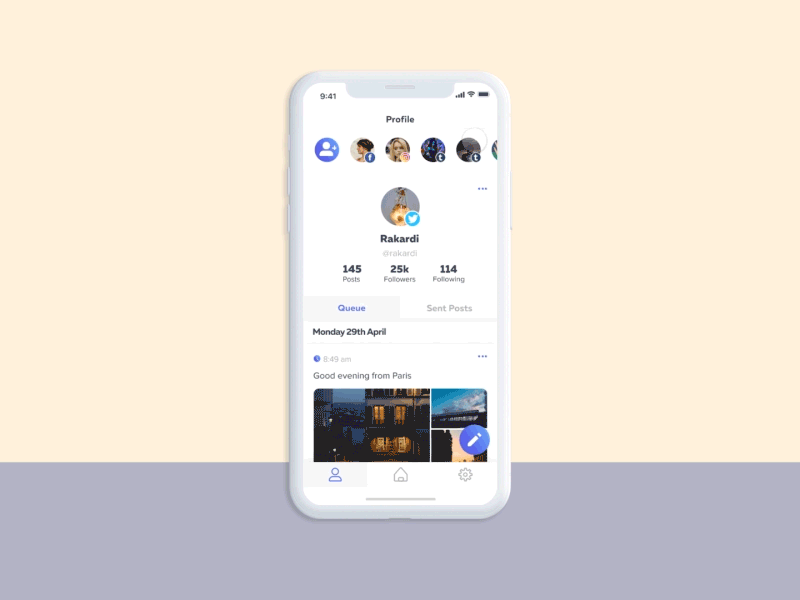
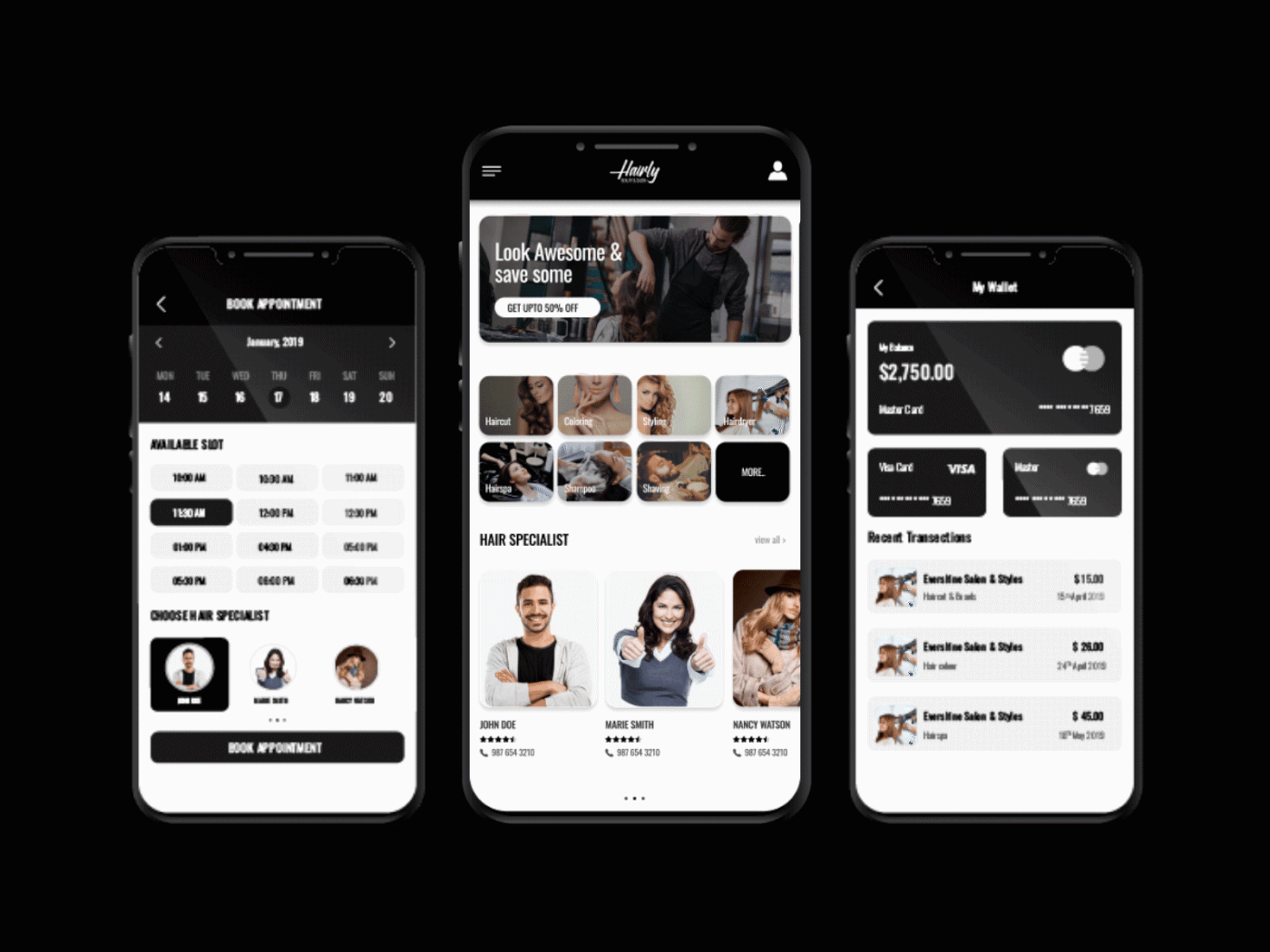
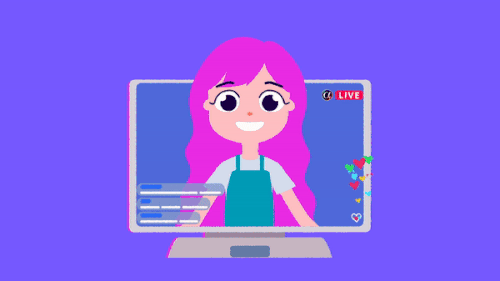

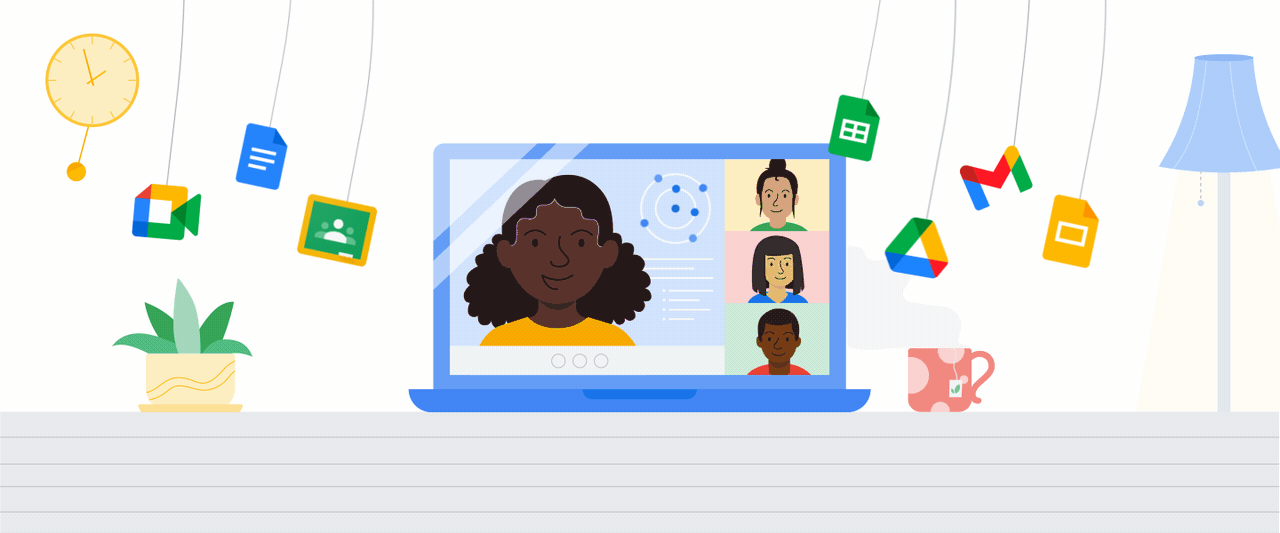


 Dev: Ramon Sanchez
Dev: Ramon Sanchez